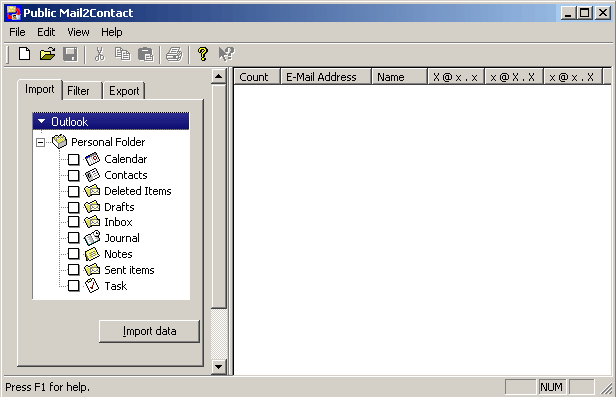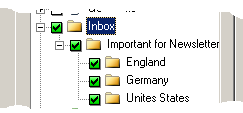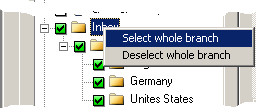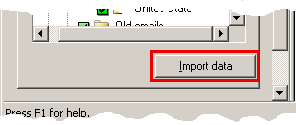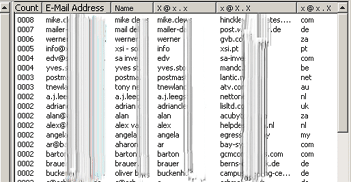5. Configuration of Public Mail 2 Contact
If the program was not started automatically , please start Public Mail 2 Contact with: Start => Program files => Public Mail 2 Contact -> Public Mail 2 Contact.
The following dialog field appears :
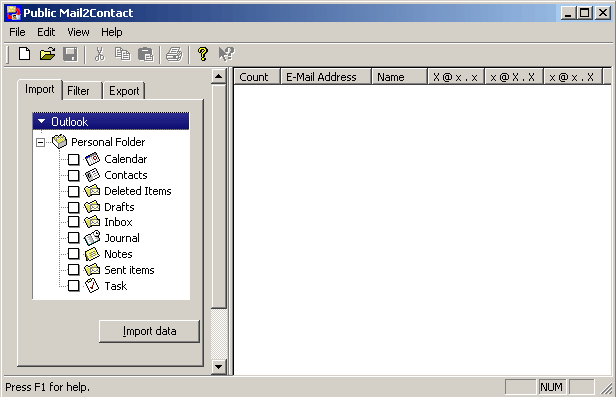
The description of the column differentiates between the following criteria:
| Number |
=> |
How often is the E-Mail address present in the imported data files |
| E-Mail-Adresse |
=> |
complete e-mail-address. |
| Name |
=> |
Indicated name, which is used for the E-Mail address. |
| X@x.x |
=> |
The part of the E-Mail address BEFORE the @-sign. |
| x@X.X |
=> |
The part of the E-Mail address after the @-sign inclusive suffix. |
| x@x.X |
=> |
The part after the E-Mail address "." (DOT), thus the suffix. |
Data import
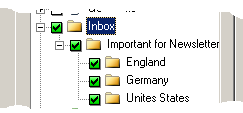 |
With the left mouse button you can select individual folders for the import of the email address. This selection can also be made for several PST files, folders or "Public Folders". The selection is not limited to an individual file. |
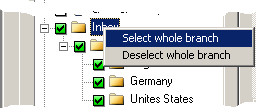 |
With the right mouse button you can select complete subfolders for the import of the E-Mail address. This selection can also be made for several PST files, folders or "Public Folders". The selection is not limited to an individual folder. |
The selected files are saved for the next use of Public Mail 2 Contact.
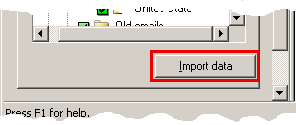 |
If you click on "import data", all E-Mail addresses from the existing e-mails are picked out and indicated in the editor. If several e-mails with the same E-Mail address are present, then the "number" is increased. The E-Mail address is not indicated several times nor created as contact several times. |
Edit data
The entries were made unrecognizable for data security reasons, but you can see that the existing E-Mail addresses were summed. You can recognize how often you get in contact with which contact.
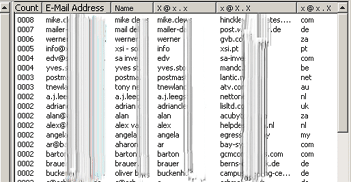 |
In the editor you can sort now the data according to the respective columns and delete also entries. If you want to delete as example a certain domain (e.g. mailor damon), then you can appropriate the entries with your mouse and afterwards you can delete it. For the selection of several entries please use the "SHIFT" and/or. "Strg." Key. If you do not want to get these domains in the future or also no more the same names in the editor, we recommend to register these into the appropriate "Blacklist filters". |
|