|
|
||||
2.2 Server installation
Start the program "PSF-Server-Setup.exe" with a double-click:
If you would like to install the program in another directory as the default one, you can change the directory with this dialog box.The directory "C:/Program Files/Public ShareFolder/Server" is the default.

Confirm your choice with "Next"
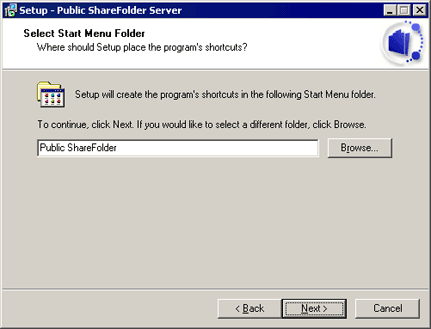
Confirm further requests with "Next"
At the end of the server installation the following dialog box will appear:

Please cklick on "Finish" and the Public ShareFolder Server will be startet.
Now the Administration surface of the "Public ShareFolder" program appears automatically:
You foldername can be also listed as "Outlook: Personal Folders" or any other name. This is correct.
The first part of the name is the name of your Outlook profile normally "Outlook", the second part is the name of your "PST" file, normally "Personal Folders". We changed the name of the profile to "Public" and the "Personal Folder" to "Outlook" so our name is different to yours. You can also change the name, but we show this later.
Mostly the names are:
Outlook: Personal Folders
Microsoft Internet settings: Personal Folder
Microsoft Exchange Settings. Personal Folders
all this names and any other name is correct.
The administration:
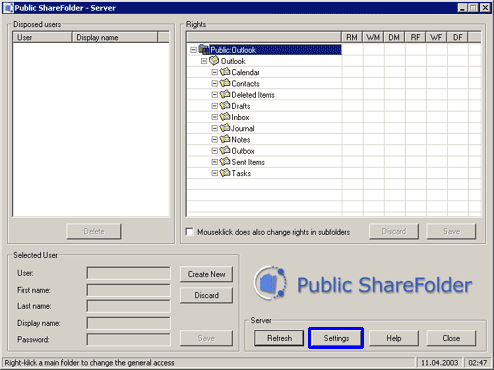
Before we describe the Administration we must make sure that the server will be automatically started after a new start.
Click on "Settings" and activate in the following dialog box the "Startup-Option":
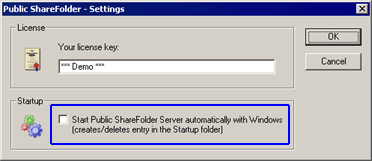
If, contrary to expectations, the server has not started you can start it manually with
After the start of the server components the symbol of the Public ShareFolder Server will appear in the task bar:
![]()
| Next |