|
|
||||
All folder files (PST) should be enabled for all users in the first
installation.
You will recognize this on the following picture at the highest folder
layer:
![]()
If this is not the case, you can change it as follows:
Activate the highest displayed folder layer with a mouse click, then a mouse click with the
right mouse button and the menu will appear:
"Share this folder (all users)"
With a mouse click (left mouse button) you activate the enabling of this "Personal Folder".
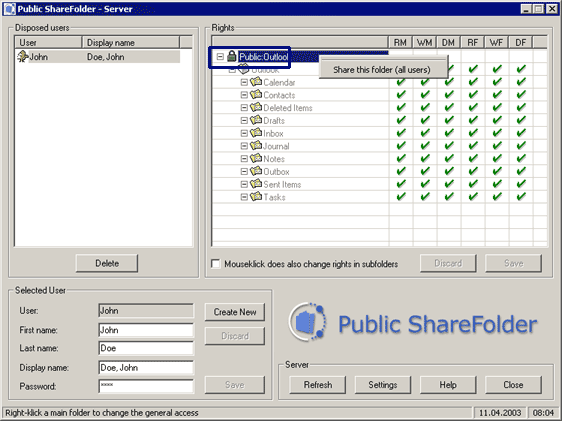
The icon has now changed. Whilst here a lock (locked) was shown the following icon now
appears:
| Folder enabled (for all users) | |
| Folder blocked (for all users) | |
| Folder may not be enabled (e.g. IMAP-Folder) |
Why you need this function:
Imagine an office with 5 people in it, without a server or a PC that functions as a server
One PC (e.g. secretary's office) should now be used as the central Outlook®
This would mean that the user of this PC no longer has his own "Personal
Folder".
Of course a second "Personal Folder" can be added and this can be shared - this seems to be the best solution -
but how can the Personal Folder of the user really be protected?
A second profile can be set up, also with a "Personal Folder" and "Outlook Address Book" but it is easier with this function. A connection is no longer offered by the client if the
Personal Folder is blocked. One mouse click and that's all there is to it.
Pure security.
(The load on the server is also relieved by the blocking of folders as such folders must no longer be monitored for changes by the
server.)
| Next |