|
|
||||
2.5 User rights
A green tick means that the user has been allocated the right for a folder, a red cross means that he does not have this right.
Several users can be selected at the same time with the "Ctl" key ambiguity can arise when there are different users.
One user has been allocated a right another hasn't. If both users are selected together.,which right is valid now?
In this case a "?" is shown until both of the users selected are allocated or refused a clear right.
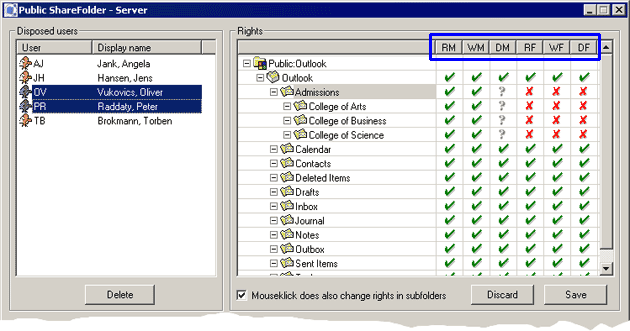
With the help of the following identification code the administration of rights is split into two
parts:
the identification code "M" after the first letters stands for message and the letter "F" for
Folder. In detail these identification codes mean:
Message:
Folders:
In contrast to the way Microsoft® usually awards rights Public ShareFolder has restrictive rights i.e. if there is something a user may not do then it must be entered here; that it is explicitly forbidden.
"Mouseclick does also change rights in subfolders":
![]()
Rights are not inherited with the field "Mouseclick does also change rights in subfolders". Inheriting rights (as in Microsoft) is not supported in "Public ShareFolder" because it can lead to confusion if in a sub-folder a different right should be valid than a right that was inherited in a folder at a higher layer.
The field: "Mouseclick does also change rights in subfolders" to be more precise alleviates the administration so that rights that are valid at the higher folder structure are also adopted at the lower ones.
If a different right is valid in a sub-folder than in the higher folder layer above it just remove the tick and you can adjust the rights administration independently from the rights administration of the higher layer without the removal of the tick changing anything. We think that after your have tried it once or twice you will know what to do. Too many explanations are sometimes confusing.
A corresponding logic that blocks or enables rights mutually will be programmed in the future (situation March 2004).
If you get muddled up with the rights administration you can restore the previously secured condition before saving with the "Discard" button. The entries which you have not so far saved will be discarded (returned to their previous state).
Save: The button that decides everything. After you have clicked "Save" the rights for the user are activated. This can last several minutes as Outlook® does not take over the rights "just in time". In the same way that the Exchange Server from Microsoft, (Outlook qualified), adopts rights and changes with a delay so Public ShareFolder is nothing different. Outlook updates certain settings, in this case the rights, only after several minutes, according to how often the Outlook clients on the server ask questions, what updates there are and how often the server gives an answer. The only sure thing is that the rights function correctly.
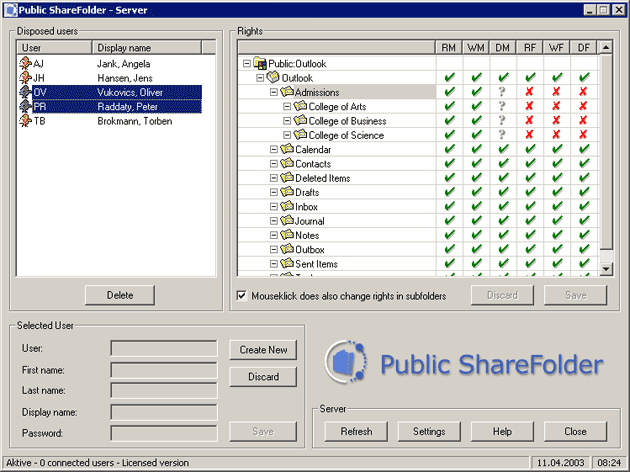
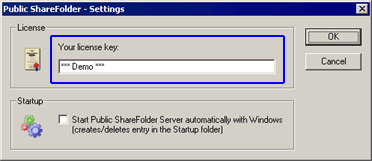
In addition you can see at the foot of the dialog box the indicator of how many users are connected (online) and if they are using a licensed
version.
Extra built-in dialog boxes:
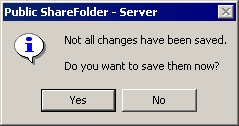
Without clicking on the "Save" button nothing will happen in this dialog box.
So that you don't forget it this dialog box appears. This is because only saved entries are activated. Therefore the same applies as with Windows®: don't forget to "Save".
After saving there is a check of how many changes have been made and how many have been saved. This is just a check for you and also for us because if differences arise then something is wrong and you will certainly get in touch with us.
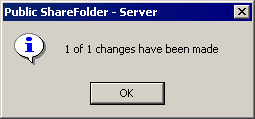
Help: Here you will find this manual and the respective paragraphs which will hopefully give you good support.
If not: criticism please to support@publicshareware.com
The server installation is finished.
| Next |